Open Office Resume Templates: The best resume templates for your job search
A great resume is integral to a successful job search, and finding the right OpenOffice resume template can help with that
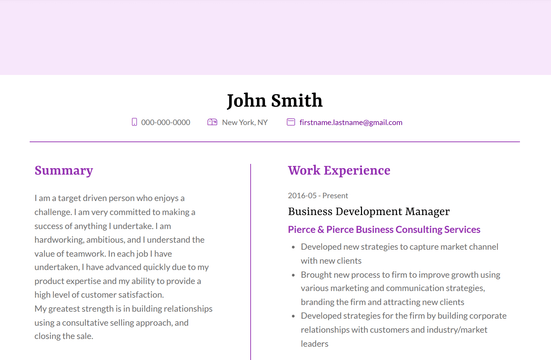
When the need to write a new resume arises, may job-seekers look for Open Office resume templates. Like LibreOffice, OpenOffice is a free and open-source office software that offers word processing abilities similar to Microsoft Word. OpenOffice is a great option for writing a resume, but finding a great OpenOffice resume template can be difficult.
This is where VisualCV can help. With VisualCV, you can easily create a resume template, download it as a Word document, and open it using OpenOffice. Using a separate resume builder like VisualCV is a great way to find OpenOffice resume templates without building your own, and without relying on templates that are specific to OpenOffice.
To get started, let’s take a look at what OpenOffice is, what file formats it supports, and the best OpenOffice templates for your job search.
What is OpenOffice?
OpenOffice is a free, open-source software product developed and maintained by the software company Apache. OpenOffice provides tools for word processing, spreadsheets, presentations, graphics, and more. If you want to use Open Office to write a resume, you will want to use the word processing tool.
OpenOffice can read and open both .doc and .docx files made with Microsoft Word. This means that you can download Word resume templates from resume builders like VisualCV and open them using Open Office. OpenOffice uses .odt files, so when you save your resume after editing it in OpenOffice, it will use that file format. If you are applying for a job with this template, make sure the filetype you are using will be accepted.
OpenOffice is a popular choice for job-seekers looking for a free word processor, but many people recommend LibreOffice as an open-source alternative to Microsoft Word. If you are looking for alternatives to Microsoft Word, you may want to consider LibreOffice.
What is an open office resume template?
An OpenOffice resume template is a resume template that you can open and edit using OpenOffice’s suite of office tools. OpenOffice can open both ODF and Microsoft documents, so you should have no trouble finding an OpenOffice resume template that will work for you and your career.
Because OpenOffice is open-source, it can open a large number of file formats. This means that you can use your existing .doc resume, or your brand new .docx file that you created with VisualCV, and open it with OpenOffice. OpenOffice may not display the file perfectly, as certain typefaces or styles may not be supported, but with some tweaking you will be able to make it look great. Minor changes will be necessary any time you make a file in one word processor and open it in another, whether it’s Microsoft Word, LibreOffice, or Apple Pages.
There is a robust community of individuals who use and provide support for OpenOffice. This includes creating OpenOffice resume templates made specifically for use with OpenOffice. The software can open many document types, however, so there is no need to limit yourself to OpenOffice-specific resume templates. In this article, we will offer some of the best options for OpenOffice resume templates that you can create using VisualCV.
How to choose an open office resume template
The best open office resume template will depend on you, your career, and the job you are applying for. Resume templates come in a variety of different themes and styles, and it’s important to understand which template will work best for you.
Resume templates might have one or two columns, they can be colourful or plain, and they can use a variety of different fonts. You might want a picture, a logo, or even a portfolio. Different templates may work better for reverse-chronological or skills-based templates. When selecting an OpenOffice resume template, you should have a clear idea of the type of resume template you need.
To start, decide whether you are writing a reverse-chronological resume or a skills-based resume.
In a reverse-chronological resume, you will list your past jobs in reverse-chronological order, beginning with your current or most recent position and working backwards. The Work Experience section will be the largest and most important part of the resume, and it should contain the most detail. This is the most common resume format, and the one most employers are expecting. It is a great choice for any job-seeker, and will work for most people using an OpenOffice template.
In a skills-based resume, the Skills section is the largest and most important part of the resume. It will contain detailed information about your skill set, including examples of relevant achievements and responsibilities from past roles. The Work Experience section will be much shorter, with little to no detail for each entry. The skills-based resume format emphasizes skills over work experience, and can be a good choice for job-seekers who have long gaps in their work history, have a history of job-hopping, or are making a career change.
Consider which type of resume you want to write when you are using an OpenOffice resume template. If you are writing a reverse-chronological resume, as most job-seekers do, you may want to consider a two-column resume that allows you to include different types of sections in the smaller column. If you are writing a skills-based resume, you may want to use a one-column resume that allows for a large skills section with plenty of detail.
Once you know what kind of resume you want to write, consider your industry. Your OpenOffice resume template should be suitable for the company you are applying to.
If you are applying for a job in a legal office at a large company, for example, you may want to use a more traditional template. Older, larger companies are often old-fashioned and may prefer a classic resume. If you are applying for a graphic design job at a new startup company, however, you may want to select a more colourful template that showcases your personality.
Open Office resume templates
A great way to create a resume template for OpenOffice is to create a resume using a resume builder like VisualCV, then download the resume as a Word document. This way, you can open the file using OpenOffice in order to use it in an ODF format.
VisualCV offers more than 25 templates that can be downloaded as Word documents and used in OpenOffice. There are templates appropriate for any career, including both colourful, modern templates and simple, classic templates. Resume templates include:
Traditional OpenOffice Templates
The Monte template is a traditional, single-column resume template ideal for traditional industries like accounting, shipping, and law. With the Monte template, you can easily fit all of your skills and experience in a single column, and you can customize the heading colours for a bit of personality.
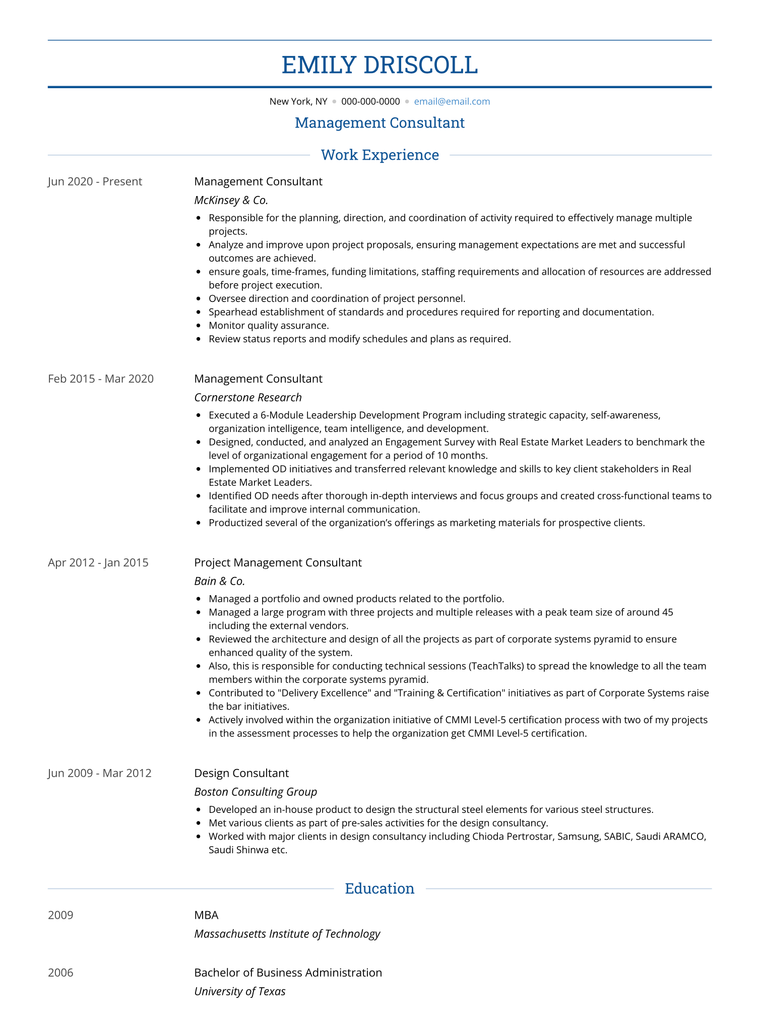
The ATS template is a great choice if you are applying at a company that uses an ATS, or Applicant Tracking System. Most companies use an Applicant Tracking System to manage their hiring process, so it’s important to make sure your Open Office resume template will make it through. While all VisualCV resume templates are suitable for ATS applications, the ATS template is specifically optimized to be easy for applicant tracking systems to read.
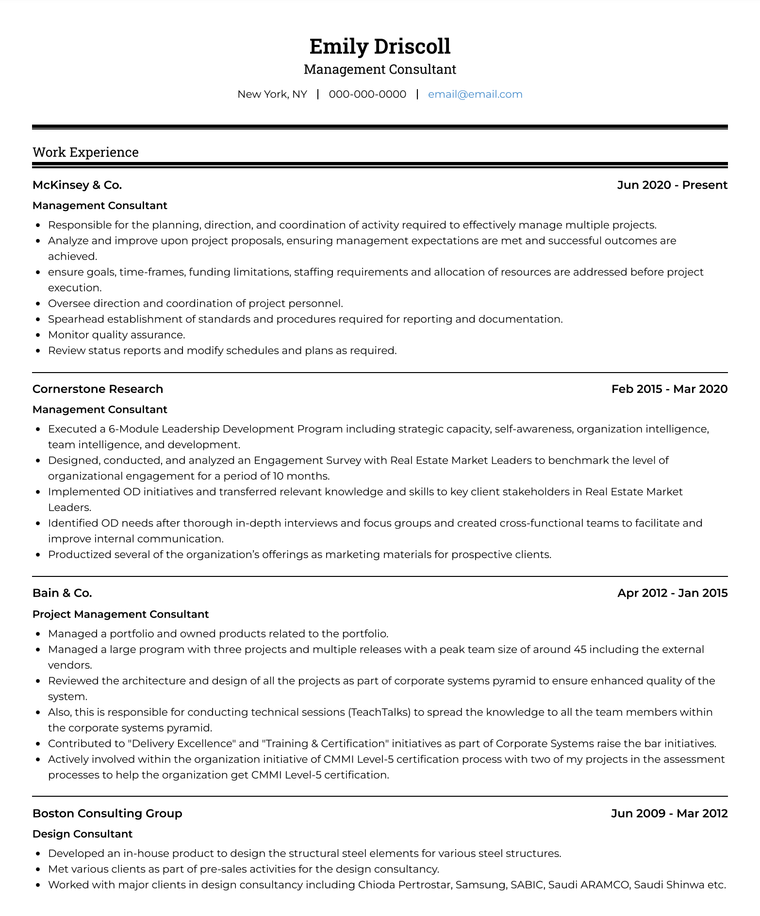
Modern OpenOffice Templates
The Oak template is a popular template for experienced professionals and executives looking to make a strong impression. Its austere design and customizable colours make it a striking choice if you are applying for high-level roles and you want to really stand out.
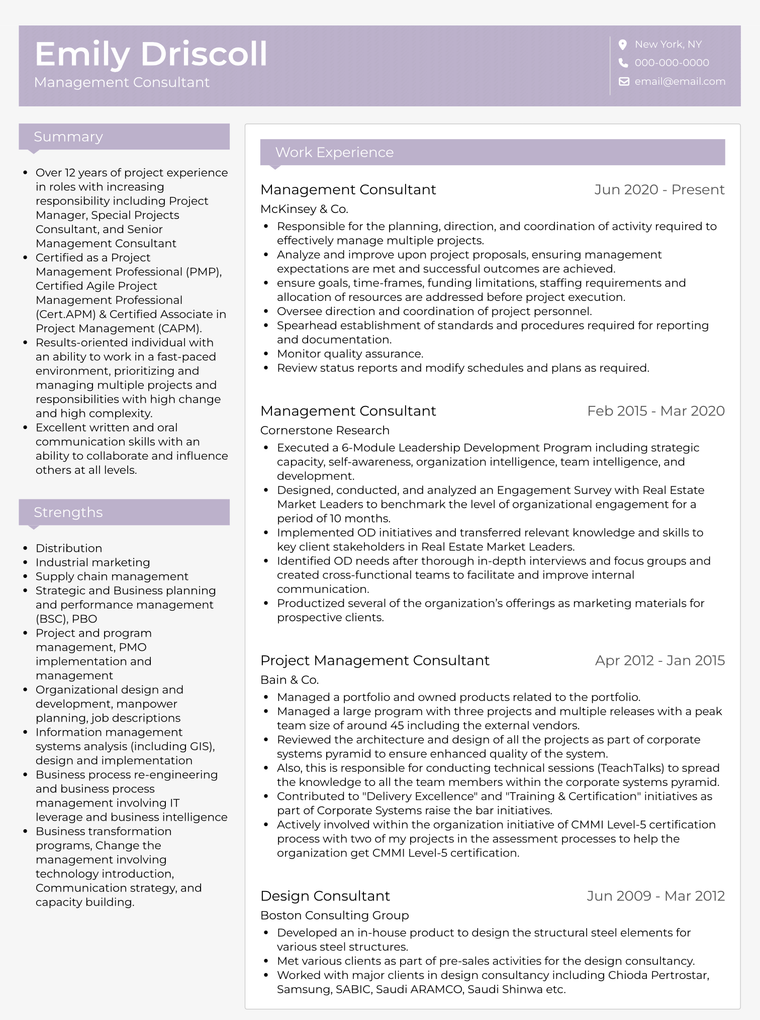
The Denali template features a bold headshot frame, a coloured side-column, and a wide main column, allowing you to fit all of your skills and experience on a single page in a way that draws the eye. This template works great for any industry, and the colours can be customized to suit your career and your personality.
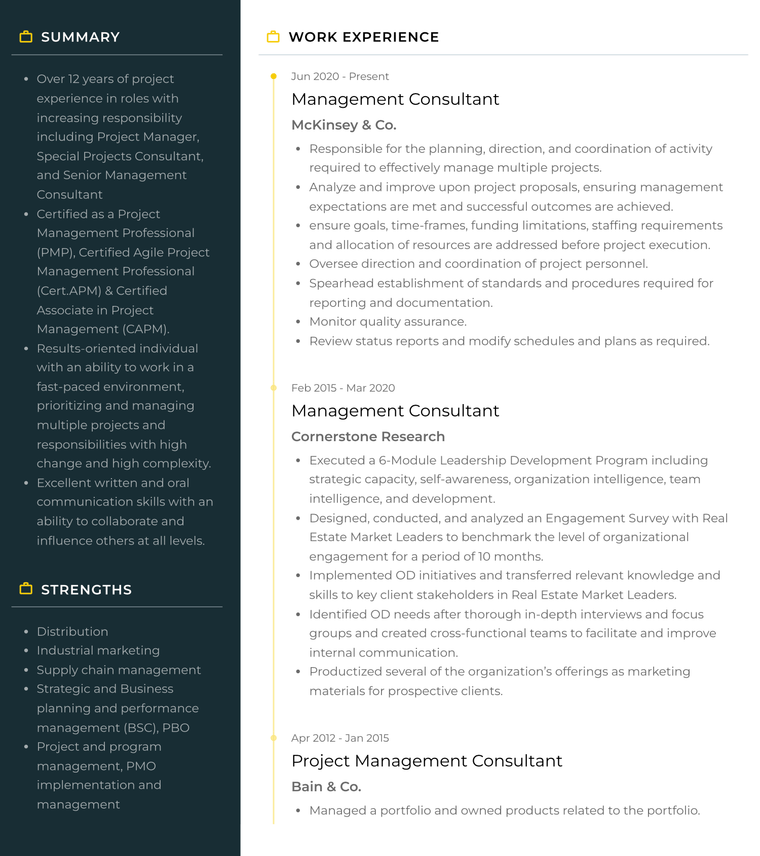
Professional OpenOffice Templates
The Corporate template provides a great balance between the traditional and the modern. While it is simply organized and has a straightforward two-tone colour scheme of black text on a white background, it also features two columns, allowing you to organize the sections of your resume in the way that best suits your career path. This template can be used for any career, from retail to management to sales.
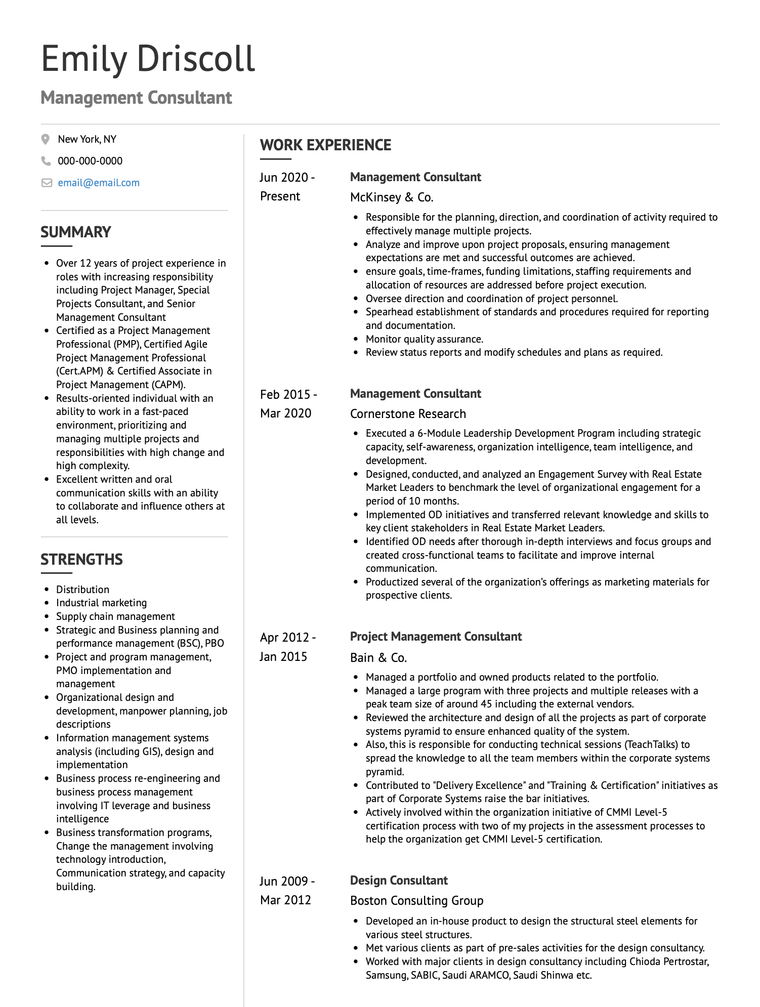
The Monaco template is a simple, one-column template that suits any industry. Whether you are a chef, a warehouse manager, or a real estate agent, you will be able to use this template to showcase all of your skills and experience. The customizable font heading colour, optional picture, and optional logo field make this template easy to customize for your next job.
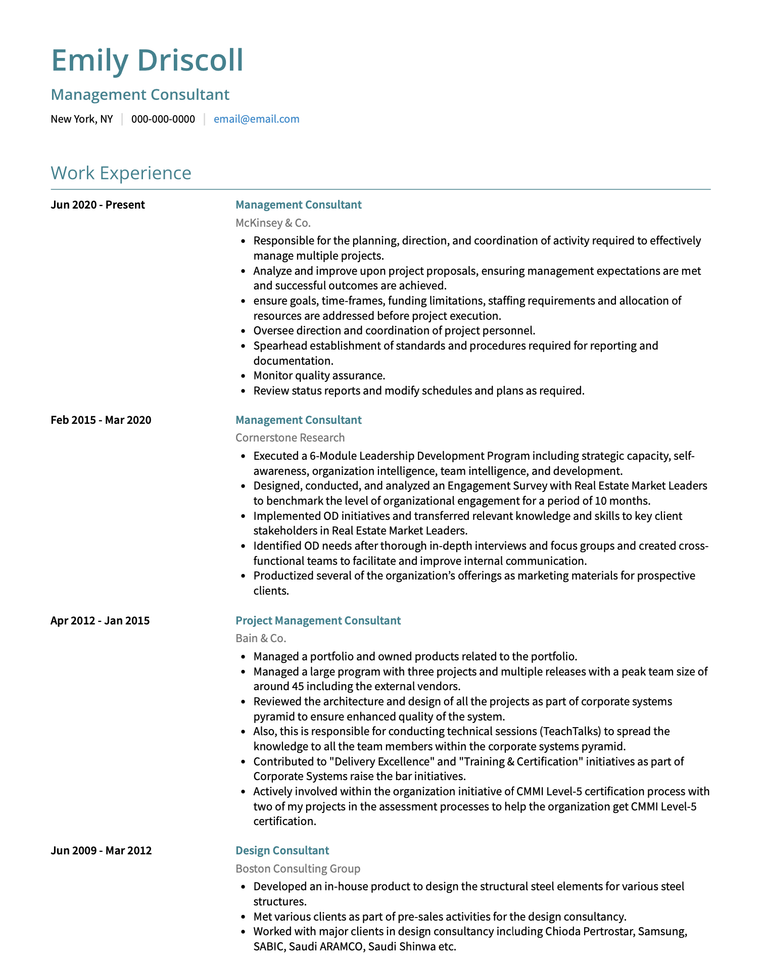
The Brooklyn template uses a colourful header, large picture, and simple design to synthesize the modern with the traditional. This template is a great choice for job-seekers looking to draw the eye of employers while maintaining a strong personal brand.
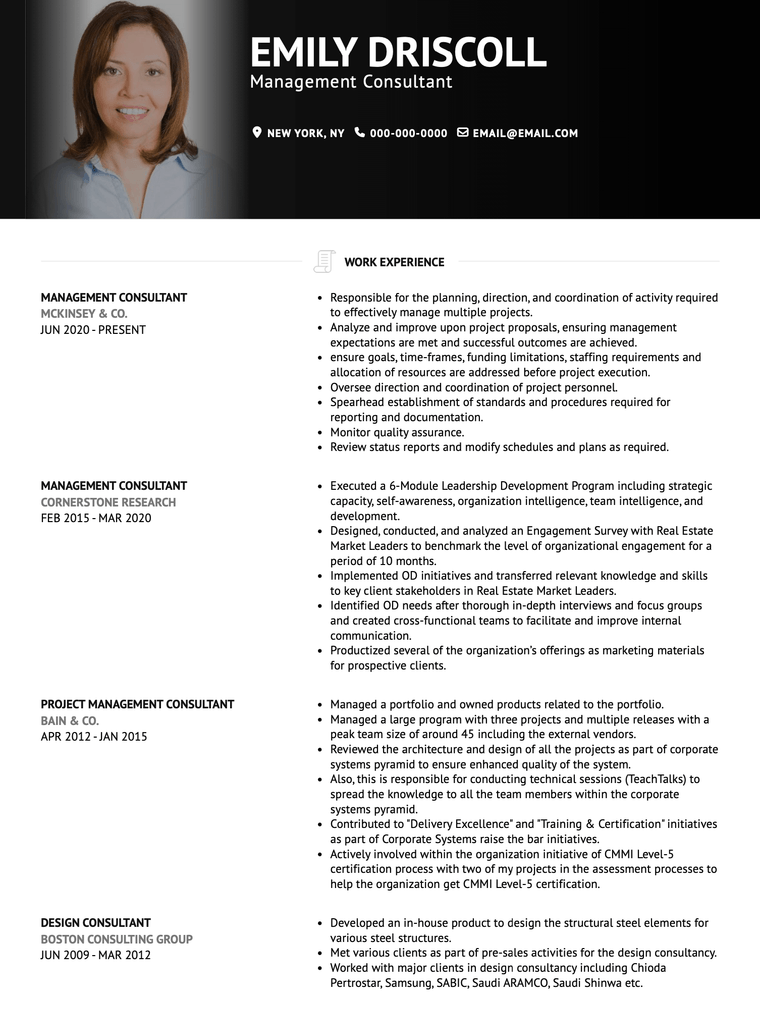
Two-column OpenOffice Templates
The Baker template offers two columns, clear organization, and a striking coloured accent section, making it a great choice for any job-seeker looking to stand out from all the other applicants. In VisualCV, you can easily customize the colour to suit your application, and you can even add a portfolio to showcase past projects and achievements.
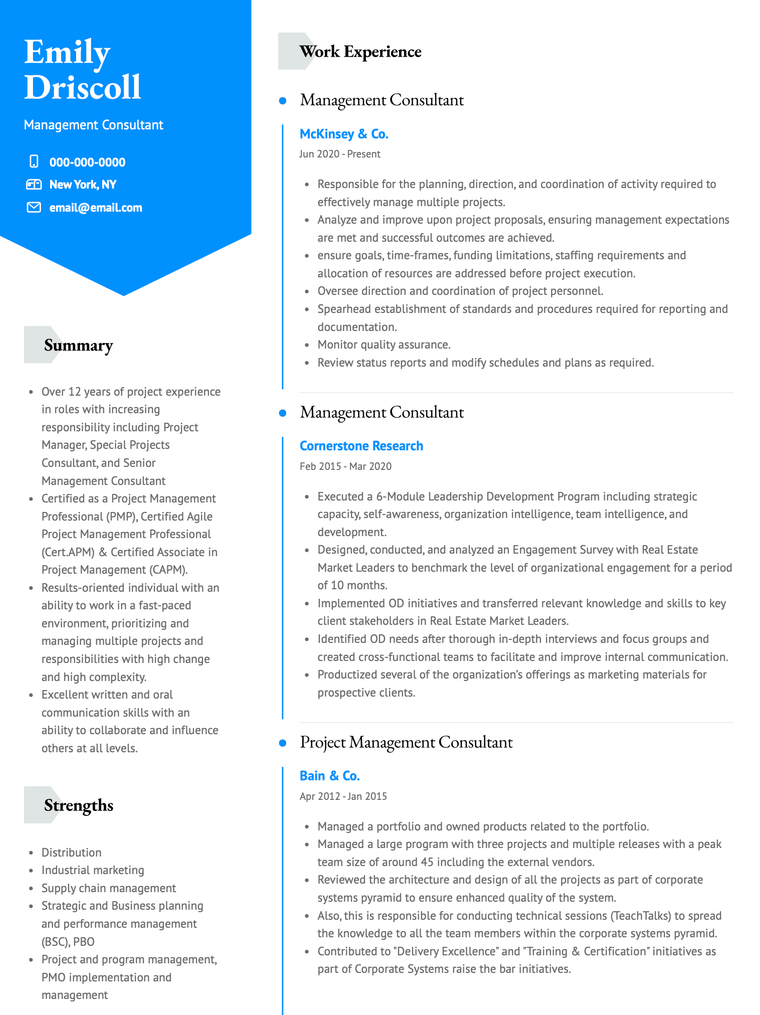
With two columns, customizable heading colours, and an easy-to-read design, the Slate template is a great choice for any job-seeker. The two-column resume format makes it easy to fit all of your information on a small space, and the striking Skills strength rating system makes it easy to draw attention to your abilities.
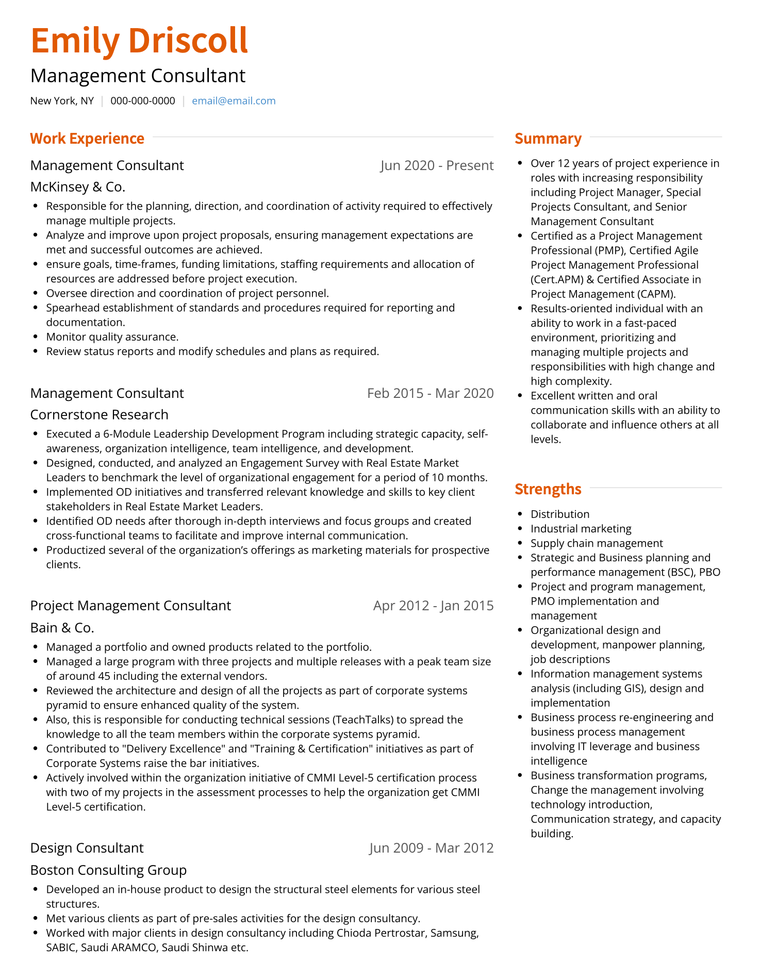
Copyright ©2024 Workstory Inc.