How to Put LinkedIn on Your Resume (With Examples)
Discover the benefits of including your LinkedIn profile on your resume and learn how to add it effectively with our detailed guide.
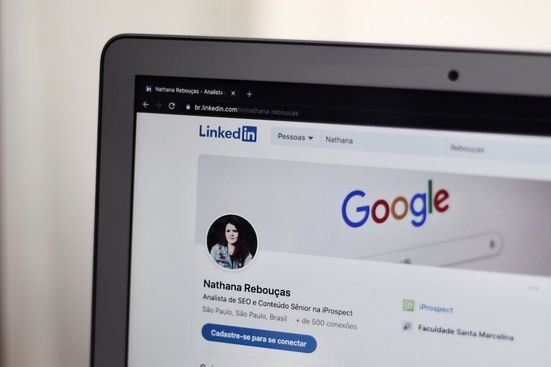
Showcasing your LinkedIn profile on your resume can give you the edge you need in today's competitive job market. As a comprehensive online platform for professional networking, LinkedIn is an essential tool for job seekers, and including your LinkedIn URL on your resume can give employers the opportunity to learn more about your skills, experience, and professional connections. But how do you actually include your LinkedIn on your resume?
In this brief guide, we'll explore the benefits of adding your LinkedIn account to your resume and share some easy-to-follow tips on how to do it effectively.
Why You Should Include LinkedIn on Your Resume
LinkedIn has become an indispensable part of the modern job search, as it enables recruiters and hiring managers to easily access your professional network, recommendations, and employment history. Including your LinkedIn profile on your resume demonstrates that you're a tech-savvy and proactive candidate.
It also allows prospective employers to verify your work experience and explore your professional accomplishments in greater depth. By providing a direct link to your LinkedIn profile, you enable potential employers to see your connections, skills endorsements, and recommendations from colleagues or supervisors, which can further strengthen your application.
How to Add LinkedIn to Your Resume
Before adding your LinkedIn profile to your resume, ensure that your profile is up-to-date, well-organized, and free of typos. Follow these steps to add your LinkedIn profile to your resume:
- Log in to your LinkedIn account.
- Click on your profile picture or the "Me" icon at the top of the page.
- Click "View Profile."
- Look for your LinkedIn URL under your profile picture. It will look like: "linkedin.com/in/your-custom-url."
- If you haven't created a custom URL, click on "Edit public profile & URL" and create a personalized URL that is simple and professional.
- Copy your LinkedIn URL and paste it into your resume.
In VisualCV, you can add your LinkedIn URL to a designated Website field, right in the contact information section.

Remember to maintain consistency between your resume and LinkedIn profile, updating both when necessary.
Where to Place Your LinkedIn on Your Resume
You have several options for where to place your LinkedIn URL on your resume. The most common locations are:
- In the header, alongside your name and contact information.
- In the contact information section, with your phone number and email address.
- In a professional online presence section, if you also have a personal website or other relevant social media profiles.
Choose the location that looks the most visually appealing and is easy for potential employers to find. Be sure to use a clear and legible font and consider using a hyperlink if you're submitting your resume electronically.
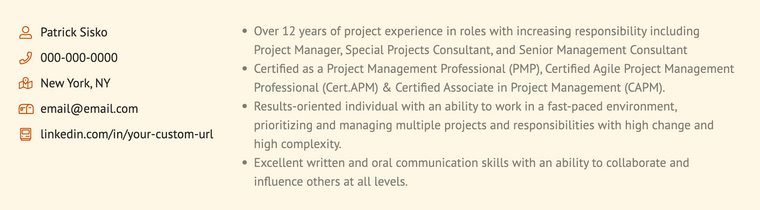
Should You Add Your Resume on Your LinkedIn Profile?
Adding your resume to your LinkedIn profile can be a good idea, as it provides a more detailed overview of your work history and skills for potential employers to review. However, be cautious about sharing sensitive information, such as your home address or phone number, publicly. Ensure that your resume is updated regularly and consistent with the information on your LinkedIn profile.
To add your resume to your LinkedIn profile, consider uploading it as a document in the "Featured" section or including a link to a personal website or online portfolio where your resume is available. This allows interested parties to access your resume without making it too prominent on your profile page.
What Should I Consider When Choosing a Resume Location on My LinkedIn Profile?
When choosing where to place your resume on your LinkedIn profile, consider the following factors: 1. Visibility: Make sure your resume is easy to find and access on your profile. 2. Consistency: Ensure your resume and LinkedIn profile share the same information and format. 3. Privacy: Be cautious about sharing sensitive information publicly. By taking these factors into account, you can optimize your LinkedIn profile to support your job search efforts.
Can I Include My LinkedIn Profile on My Resume Without a Custom URL?
While it's preferable to have a custom URL, you can still include your LinkedIn profile on your resume without one. Simply copy your default LinkedIn URL and paste it into your resume. Keep in mind that a custom URL is more professional and easier for potential employers to type or remember. If you choose not to create a custom URL, ensure that the default URL is accurate and functional.
Examples of Including LinkedIn on Your Resume
To give you a better idea of how to include your LinkedIn URL on your resume, we have provided three examples below. Each example demonstrates a different way to incorporate your LinkedIn profile into your resume, providing you with various options to choose from.
Example 1: Resume with LinkedIn URL in the Header
This example shows how to include your LinkedIn URL in the header of your resume, alongside your name and contact information:
Jane Doe | 123 Main Street, City, State 12345 | Phone: (123) 456-7890 | Email: janedoe@email.com | LinkedIn: https://www.linkedin.com/in/janedoe
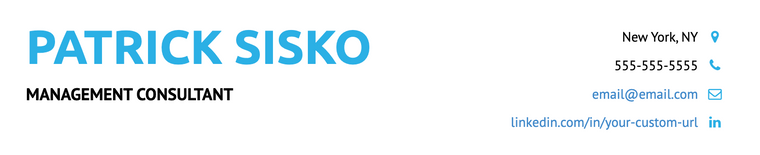
Example 2: Resume with LinkedIn URL in the Contact Information
In this example, the LinkedIn URL is included within the contact information section of the resume:
Name: Jane Doe | Address: 123 Main Street, City, State 12345 | Phone: (123) 456-7890 | Email: janedoe@email.com | LinkedIn: https://www.linkedin.com/in/janedoe
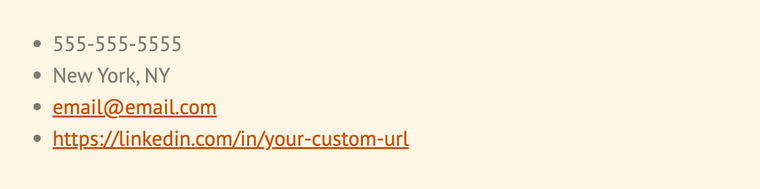
Example 3: Resume with LinkedIn URL without "http" in it
This example demonstrates how to include your LinkedIn URL on your resume without the "http" portion, simplifying its appearance:
Jane Doe | 123 Main Street, City, State 12345 | Phone: (123) 456-7890 | Email: janedoe@email.com | LinkedIn: linkedin.com/in/janedoe
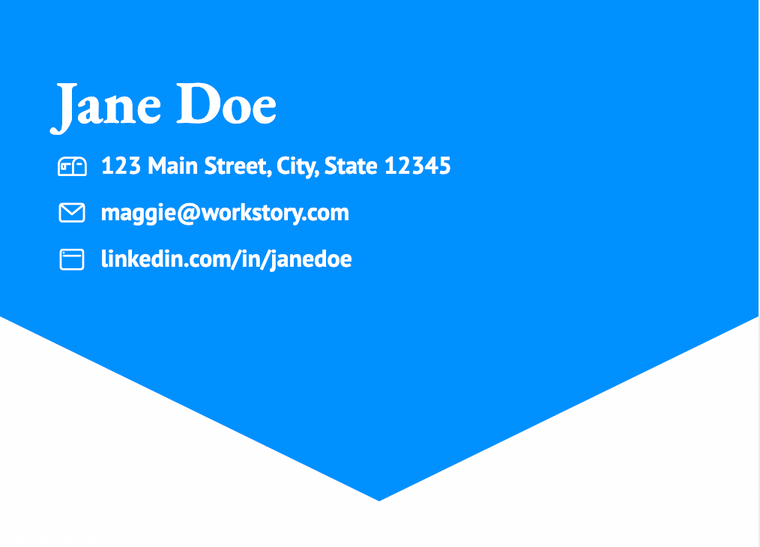
Adding your LinkedIn profile to your resume is a strategic move that can help you stand out in the job market. Ensure that your LinkedIn profile is up-to-date and consistent with your resume and choose a location on your resume that is easy for employers to find. By following these guidelines and leveraging the power of LinkedIn, you'll be able to increase your chances of capturing the attention of prospective employers and landing your dream job.
Copyright ©2025 Workstory Inc.