Google Suite on Resume
Learn how to effectively list google suite on your resume with real-world examples. Includes top google suite skills, sample resume phrases, and detailed tips for making your resume stand out.
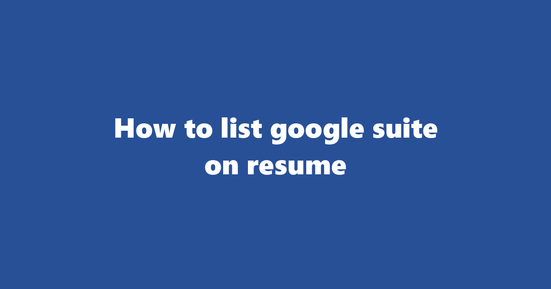
Should You List Google Suite on Resume
In today's digital-first world, proficiency in Google Suite can significantly enhance a candidate's appeal to employers across various industries. This is especially true for roles that involve collaboration, communication, data management, and productivity. While the importance of Google Suite may vary by region and job type, it is generally recognized as a valuable skill worldwide, particularly in the US tech industry.
Why to List Google Suite on Resume
- Collaboration: Google Suite tools like Google Docs, Sheets, and Slides allow for seamless collaboration with team members, making it an essential skill for roles that require working in a team environment.
- Productivity: Google Suite offers efficient solutions for creating, editing, and sharing documents, spreadsheets, and presentations, thereby improving overall productivity in the workplace.
- Flexibility: Google Suite can be accessed from any device with an internet connection, making it a valuable asset for remote work and hybrid roles.
- Communication: Tools like Google Drive, Gmail, and Google Calendar facilitate effective communication and project management within teams.
Where to List Google Suite on Resume
- Skills Section: Include Google Suite under the skills section along with other relevant technical and soft skills. This allows employers to quickly identify your expertise in this area.
- Professional Experience: If you have used Google Suite extensively in your previous roles, highlight specific instances where it contributed to project success or increased productivity.
- Education Section: For students or recent graduates who have leveraged Google Suite for academic projects or group work, including it under the education section can demonstrate familiarity with the tools.
Examples of How to List Google Suite on Resume
Example 1: Skills Section
- Proficient in Microsoft Office and Google Suite (Docs, Sheets, Slides, Drive)
What's good about it: This example clearly lists the specific tools within Google Suite that you are familiar with, making it easy for recruiters to understand your competencies.
Example 2: Professional Experience Section
- Project Manager, XYZ Corporation (January 2018 - Present)
- Led a team of 10 using Google Docs and Sheets for project planning, tracking progress, and collaborating on deliverables.
- Streamlined communication with clients and team members through Gmail and Hangouts Meet.
What's good about it: This example provides context and demonstrates how you utilized Google Suite in your professional role to enhance productivity and collaboration.
What to Avoid While Listing Google Suite on Resume
- Overgeneralization: Instead of listing "Google Suite," specify the specific tools within the suite that you are proficient in (e.g., Google Docs, Sheets, Slides, Drive).
- Vague Statements: Avoid phrases like "familiar with" or "know how to use" as they may not convey the extent of your expertise. Instead, use specific examples of projects where you utilized Google Suite successfully.
- Incorrect Capitalization and Grammar: Ensure that the name "Google Suite" is properly capitalized and any accompanying statements are grammatically correct to maintain a professional image.
How to List Custom Google Suite Skills (e.g., Forms, Sites) on Resume
Best Practices for Listing Custom Google Suite Skills (e.g., Forms, Sites)
-
Quantify Achievements: Instead of simply stating that you can create and manage Google Forms or Sites, provide specific examples of how you have used these tools to achieve results. For example, "Managed a Google Site project for a team of 20, resulting in a 30% increase in collaboration efficiency."
-
Quantify Achievements: Instead of simply stating that you can create and manage Google Forms or Sites, provide specific examples of how you have used these tools to achieve results. For example, "Managed a Google Site project for a team of 20, resulting in a 30% increase in collaboration efficiency."
-
Highlight Specific Features: Instead of just mentioning that you can use Google Suite, focus on specific features within the suite, such as custom forms or site creation. This shows potential employers that you have a deep understanding of these tools.
-
Highlight Specific Features: Instead of just mentioning that you can use Google Suite, focus on specific features within the suite, such as custom forms or site creation. This shows potential employers that you have a deep understanding of these tools.
-
Use Action Verbs: Use action verbs to make your skills section more dynamic and engaging. Instead of saying "Skilled in Google Forms", say "Expert in designing interactive Google Forms for data collection."
-
Use Action Verbs: Use action verbs to make your skills section more dynamic and engaging. Instead of saying "Skilled in Google Forms", say "Expert in designing interactive Google Forms for data collection."
-
Integrate with Other Skills: Integrate your custom Google Suite skills with other relevant skills, such as project management or data analysis, to show how you can apply these skills in a practical context.
-
Integrate with Other Skills: Integrate your custom Google Suite skills with other relevant skills, such as project management or data analysis, to show how you can apply these skills in a practical context. For example, "Managed a team and used Google Sites to collaboratively analyze and present data, resulting in a 15% improvement in operational efficiency."
-
Tailor to the Job Description: Always tailor your resume to the job description. If the job posting mentions a need for Google Suite skills, make sure these skills are prominently featured.
-
Tailor to the Job Description: Always tailor your resume to the job description. If the job posting mentions a need for Google Suite skills, make sure these skills are prominently featured. For example, if the job posting asks for experience with Google Forms and Sites, you might list these skills in a dedicated section titled "Custom Google Suite Skills."
Example 1: Custom Google Suite Skills (e.g., Forms, Sites) on Google Suite Resume
Consider this example of how to list custom Google Suite skills on a resume:
- Custom Google Suite Skills
- Expert in designing interactive Google Forms for data collection and analysis
- Proficient in creating, managing, and customizing Google Sites for project collaboration and information sharing
- Managed a team and used Google Sites to collaboratively analyze and present data, resulting in a 15% improvement in operational efficiency
Example 2: Custom Google Suite Skills (e.g., Forms, Sites) in Google Suite Context
Here's an example of how these skills might be used in a real-world context:
- Project Coordinator
- Utilized Google Suite to manage projects and improve team collaboration
- Designed and implemented Google Forms for data collection, resulting in streamlined data analysis
- Created and managed Google Sites to facilitate project collaboration, reducing emails by 40%
How to List Google Drive Management on Resume
Best Practices for Listing Google Drive Management as a Skill
-
Specify the Tool: Clearly state that you are proficient in Google Drive Management by using phrases like "Skilled in managing files and folders using Google Drive" or "Proficient in utilizing Google Suite applications, including Google Drive."
Example: "Expertise in leveraging Google Drive for managing digital documents and collaborating with team members on shared projects within the Google Suite ecosystem."
-
Highlight Key Skills: Emphasize specific skills such as file organization, version control, sharing permissions, and collaboration features available in Google Drive. For instance: "Consistently organized and managed files on Google Drive to ensure easy access and efficient collaboration with colleagues using version history and sharing settings."
-
Detail Achievements: Quantify your achievements if possible. Use numbers to illustrate the scale of your contributions, for example, "Managed over 10,000 files in Google Drive, implementing a system that improved team productivity by 25%."
Example: "Reduced email communication clutter by implementing Google Drive as our main platform for document sharing and collaboration, streamlining project workflows by 30%."
-
Show Relevant Experience: Mention any projects or roles that required you to use Google Drive extensively, such as team lead, project manager, or administrative assistant. Include the context of your role and how you utilized Google Drive to drive results.
Example: "As a Project Manager, successfully led a cross-functional team in delivering several high-profile projects on time by utilizing Google Suite, including Google Drive for file organization, collaboration, and real-time updates."
-
Use Action Verbs: Use action verbs such as managed, organized, streamlined, collaborated, and optimized when describing your experience with Google Drive Management.
Example: "Optimized team collaboration by implementing a structured folder system in Google Drive that ensured timely access to project-critical documents."
Example 1: Google Drive Management on Google Suite Resume
Skills: Google Suite, Google Drive, File Organization, Collaboration, Project Management
"As the Team Lead at XYZ Corporation, I have been responsible for managing our digital assets using Google Drive. By implementing a streamlined folder structure and enhancing collaboration features within Google Suite applications, my team has experienced a 25% increase in productivity."
Example 2: Google Drive Management in Google Suite Context
Skills: Google Suite, Google Drive, Collaboration, Project Coordination
"In my role as a Project Coordinator at ABC Company, I leveraged the power of Google Suite to manage project documents and collaborate with cross-functional teams. By utilizing Google Drive for version control and sharing permissions, we achieved increased efficiency and seamless collaboration."
How to List Google Slides Expertise on Resume
Best Practices for Listing 'Google Slides Expertise' under 'Google Suite'
-
Highlight Relevant Skills: Mention specific skills you possess that are relevant to Google Slides, such as creating visually appealing presentations, managing large data sets within slides, and utilizing Google Slides' collaboration features effectively.
Example: Developed engaging presentations for diverse audiences using Google Slides, demonstrating expertise in customizing themes, incorporating multimedia elements, and collaborating with team members concurrently on the same project.
-
Quantify Achievements: If possible, provide numerical examples of your achievements to make your skills more tangible. This could include the number of slides created, the complexity of projects handled, or time saved using Google Slides' features.
Example: Created and managed over 50 presentations in Google Slides, ranging from simple team meetings to complex product launches, consistently delivering high-quality work within tight deadlines.
-
Showcase Projects: Include examples of projects where you have utilized Google Slides effectively. This could be a brief description of the project, its objectives, and your role in it.
Example: Led the design and development of a comprehensive training presentation for a new software product using Google Slides. The presentation included custom graphics, interactive elements, and real-time data integration, enabling easy understanding of the software's features and benefits by the target audience.
-
Use Keywords: Incorporate relevant keywords such as 'Google Suite', 'Google Slides', and 'Presentation Design' throughout your resume to ensure it is easily scanned by Applicant Tracking Systems (ATS).
Example: Google Suite Proficiency: Demonstrated expertise in utilizing Google Slides for presentation design, data visualization, and collaboration.
-
Tailor to the Job Description: Customize your resume to match the job description, emphasizing skills that are most relevant to the position you are applying for.
Example: Seeking a position as a Senior Presentation Designer in a dynamic company. Proven expertise in Google Suite, particularly Google Slides, with a demonstrated ability to create visually stunning and data-driven presentations for diverse audiences.
Example 1: Google Slides Expertise on Google Suite Resume
[Candidate A] Presentation Designer Google Suite Proficiency: Demonstrated expertise in utilizing Google Slides for presentation design, data visualization, and collaboration.
- Created over 50 engaging presentations using Google Slides for diverse audiences and purposes, including team meetings, product launches, and training sessions.
- Managed large data sets within slides effectively, ensuring accurate and easy-to-understand visualizations.
- Collaborated with team members concurrently on the same project in Google Slides, facilitating efficient workflow and seamless collaboration.
Example 2: Google Slides Expertise in Google Suite Context
[Candidate B] Graphic Designer & Presentation Specialist Google Suite Proficiency: Leveraged Google Slides for creating visually stunning presentations, data visualization, and collaboration with team members.
- Led the design and development of a comprehensive training presentation for a new software product using Google Slides, incorporating custom graphics, interactive elements, and real-time data integration.
- Collaborated closely with cross-functional teams to ensure the presentation met the needs of various stakeholders, resulting in increased engagement and understanding among audience members.
- Quantified achievements by creating over 20 presentations using Google Slides, each requiring unique designs and complex data visualizations, within tight deadlines.
How to List Google Sheets Mastery on Resume
Best Practice 1: Highlight Specific Skills
- Clearly state your proficiency in Google Sheets under the 'Skills' section of your resume. Include key skills such as data analysis, formulas, pivot tables, scripting, and automation.
- Example: Google Sheets (Advanced): Proficient in using formulas, pivot tables, macros, and scripts for data analysis and automation.
Best Practice 2: Showcase Relevant Achievements
- Quantify your achievements related to Google Sheets by mentioning the size of datasets handled or time saved through automation.
- Example: Streamlined data entry process for a team of 10 by creating an automated workflow using Google Sheets and Apps Script, saving approximately 25 hours per week.
Best Practice 3: Use Keywords
- Incorporate relevant keywords such as 'Google Suite', 'Spreadsheet', 'Data Analysis' to ensure your resume stands out during Applicant Tracking System (ATS) scans.
- Example: Proficient in using Google Sheets for data analysis within the Google Suite environment.
Best Practice 4: Provide Real-World Context
- Offer context and detail when describing your experience with Google Sheets, focusing on how you used it to solve specific problems or achieve tangible results.
- Example: Utilized Google Sheets for tracking inventory levels, creating a dashboard that automatically updates based on sales data.
Best Practice 5: Tailor the Resume to the Job Description
- Customize your resume according to the job requirements by emphasizing the relevant skills and achievements related to Google Sheets.
- Example: Google Sheets (Advanced): Demonstrated expertise in automating complex data analysis workflows using Google Sheets, scripting, and Apps Script for a marketing role.
Example 1: Google Sheets Mastery on Google Suite Resume
In the 'Experience' section, you could present your Google Sheets skills as follows:
- Marketing Analyst | ABC Company (January 2020 - Present)
- Utilize Google Suite for data analysis and reporting, with a focus on Google Sheets.
- Developed an automated workflow to streamline the reporting process, saving approximately 40 hours per month.
- Created pivot tables and charts for clear visualization of marketing campaign results.
Example 2: Google Sheets Mastery in Google Suite Context
In the 'Projects' section, you could present your Google Sheets skills as follows:
- Project Name: Inventory Management Dashboard (January 2021)
- Designed and implemented an inventory management dashboard using Google Sheets.
- Utilized formulas for calculating stock levels, with dynamic updates based on sales data.
- Automated the updating process using Google Apps Script, ensuring real-time data accuracy.
How to List Google Docs Proficiency on Resume
Best Practices for Listing 'Google Docs Proficiency' in a resume:
-
Highlight Relevant Skills: Mention your familiarity with specific tools within Google Suite, such as Google Docs, Sheets, Slides, etc. This helps recruiters understand the depth of your expertise quickly.
- Example: Google Docs: Proficient in creating, editing, and formatting documents using Google Docs software.
-
Quantify Your Skills: Whenever possible, provide numerical examples or achievements that demonstrate your proficiency. This could include the number of documents you've created, managed, or collaborated on.
- Example: Google Docs: Managed over 50 complex documents using Google Docs in a team setting.
-
Mention Collaboration Skills: Since Google Suite is designed for collaboration, it's important to highlight your ability to work effectively with others.
- Example: Google Docs: Demonstrated excellent collaboration skills by working on multiple concurrent documents within Google Docs.
-
Use Keywords: To pass Applicant Tracking Systems (ATS), use relevant keywords like "Google Suite", "Google Docs Proficiency", and other related terms throughout your resume.
- Example: Proficient in Google Suite, including Google Docs for document creation and editing.
-
Provide Context: Where applicable, explain how you used Google Docs to solve specific problems or accomplish tasks in past roles. This can help your application stand out.
- Example: Google Docs: Utilized Google Docs to streamline project management by creating shared task lists and documenting progress.
Example 1: Google Docs Proficiency on Google Suite Resume
In a marketing role, I managed multiple campaigns using Google Suite, specifically Google Docs. My responsibilities included creating detailed campaign plans, managing budgets, and coordinating team efforts. By leveraging the collaborative features of Google Docs, I was able to streamline our workflow, reduce errors, and ensure all stakeholders were on the same page at all times.
Example 2: Google Docs Proficiency in Google Suite Context
In my previous position as an HR Analyst, I used Google Suite extensively for data analysis and reporting. My day-to-day tasks included creating detailed reports using Google Sheets and presenting findings to stakeholders via Google Slides. Additionally, I utilized Google Docs to manage various HR processes like employee onboarding and performance evaluations. This required a high level of proficiency in navigating the platform and leveraging its features to efficiently manage our team of over 100 employees.
Copyright ©2025 Workstory Inc.