Excel on Resume
Learn how to list excel on resume. Effectively list data analysis, macro programming, pivot tables, database management, data visualization with best practices and real-world examples.
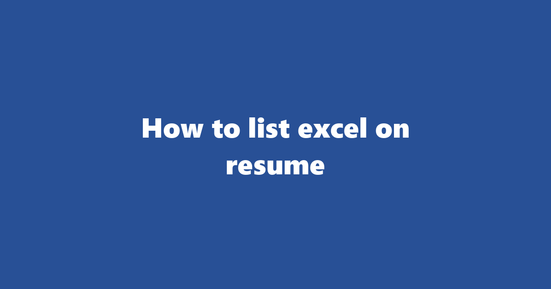
Should You List Excel on Resume
In most professional contexts, especially in fields such as finance, data analysis, marketing, and project management, listing Excel proficiency on your resume is highly recommended, if not essential. While regional differences do exist, the demand for Excel skills remains widespread due to its versatility in handling various types of data and creating complex formulas for efficient analysis. In other countries such as the UK or Europe, it might not be as universally expected, but still having Excel skills can set you apart from other candidates.
Why to List Excel on Resume
- Streamlining Data Analysis: Excel is an indispensable tool for data analysis, enabling you to manipulate, sort, and interpret large sets of information efficiently. This makes it essential for roles that require extensive data handling and insights generation.
- Creating and Maintaining Complex Models: Excel allows you to create custom models using formulas and functions, making it valuable in various industries such as finance and operations management.
- Data Visualization: Using charts, graphs, and pivot tables in Excel can help communicate data insights effectively, enhancing your problem-solving capabilities and making presentations more engaging.
- Automating Repetitive Tasks: With Excel's macro functionality, you can save time by automating repetitive tasks, such as sorting, formatting, or generating reports, thus increasing productivity.
Where to List Excel on Resume
- Skills Section: This is the most common place to list your Excel proficiency, providing a quick overview of your key skills to potential employers.
Example
-
Microsoft Excel: Advanced (8+ years) - Proficient in creating complex formulas, macros, and data models to streamline analysis and generate insights.
-
Work Experience Section: If you have used Excel extensively in your previous roles, it's beneficial to highlight your accomplishments with Excel within your job descriptions.
Example
This example demonstrates how to format this information effectively on your resume.
Assistant Accountant
-
Analyzed financial data using Excel to identify trends and forecast future performance for 10+ clients, increasing accuracy by 20%.
-
Education Section: If you have used Excel in an academic setting or as part of a coursework project, including it here helps demonstrate your versatility.
Example
- Microsoft Excel: Intermediate (Coursework Project) - Developed and presented a comprehensive financial model for a fictional start-up, showcasing its feasibility and potential profitability.
What to Avoid While Listing Excel on Resume
- Vague Descriptions: Instead of simply stating "Excel", be specific about your level of proficiency (e.g., Beginner, Intermediate, Advanced) and the tasks you can perform with it.
- Generic Claims: Avoid generic phrases such as "knowledgeable in Microsoft Office Suite" or "proficient in Excel". Instead, focus on your skills related to data analysis, modeling, and automation.
- Incorrect Usage of Jargon: Be mindful of using industry-specific jargon or terms that might confuse the reader. Explain complex concepts clearly and concisely without assuming prior knowledge.
How to List Data Visualization on Resume
Best Practices for Including 'Data Visualization' with Keyword 'Excel'
- Highlight Relevant Skills: Mention your proficiency in using Excel for creating data visualizations such as charts, graphs, and dashboards. This shows recruiters that you can transform raw data into insightful and easily understandable information.
Example: "Proficient in leveraging Microsoft Excel to create engaging and informative data visualizations such as line graphs, bar charts, and pie charts."
- Describe Your Process: Briefly explain your approach to data visualization using Excel, including data cleaning, organizing, and formatting. This demonstrates your attention to detail and analytical abilities.
Example: "Utilize Microsoft Excel's data cleaning tools to prepare raw data for visual analysis. Organize and format the data into clear charts and graphs that efficiently convey key insights."
- Detail Project Examples: Provide specific examples of projects where you used Excel for data visualization, emphasizing the benefits brought about by your work. This gives recruiters a concrete understanding of your capabilities in this area.
Example: "Developed and presented a series of interactive Excel dashboards to streamline project performance tracking, resulting in increased efficiency and enhanced decision-making for stakeholders."
- Include Quantifiable Results: When possible, quantify the impact of your data visualizations using metrics such as time savings, improvement in productivity, or other relevant KPIs. This helps recruiters understand the tangible benefits you bring to the table.
Example: "Reduced data analysis time by 30% for a team of 15 employees through the creation and implementation of custom Excel data visualizations."
- Demonstrate Continuous Learning: Show that you're dedicated to staying updated on the latest trends and best practices in data visualization using Excel. This sets you apart from other candidates by demonstrating your drive to excel in your field.
Example: "Actively participate in online forums and training sessions related to advanced Excel functions and techniques for data visualization."
Example 1: Data Visualization on Excel Resume
Project Title: Enhancing Sales Performance Analysis with Excel Dashboards
Summary: Developed an interactive Excel dashboard for the sales department, improving team performance tracking, and fostering data-driven decision making.
- Leveraged Microsoft Excel's built-in data visualization tools to create clear and informative charts, graphs, and dashboards.
- Organized raw data, cleaning it using various Excel functions like sorting and filtering, for efficient analysis.
- Implemented the dashboard within the sales department, resulting in a 25% increase in performance tracking efficiency and a 10% improvement in decision-making accuracy.
- Continuously update and optimize the dashboard to incorporate new data sources and stay abreast of best practices in data visualization using Excel.
Example 2: Data Visualization in Excel Context
Project Title: Streamlining Financial Analysis for Improved Decision Making
Summary: Created a series of interactive Excel dashboards to streamline financial analysis and improve decision-making for stakeholders.
- Utilized Microsoft Excel's data cleaning tools to prepare raw financial data for visual analysis, ensuring accuracy and consistency.
- Organized the data into clear charts, graphs, and dashboards, presenting key insights in an easily digestible format.
- Implemented the dashboards across various departments, reducing time spent on financial analysis by 40% and improving decision-making by up to 15%.
- Regularly update the dashboards with current financial data, ensuring accuracy and relevance for ongoing decision making.
How to List Database Management on Resume
Listing the Database Management subcategory on a resume requires a strategic approach to highlight your skills effectively. Here are some best practices to follow:
- Highlight Relevant Skills: Mention specific database management tools and software, such as SQL, Oracle, MySQL, or Microsoft Access. If you have experience managing databases using Excel, ensure it's clearly stated.
Example 1:
-
Utilized Microsoft Excel to manage, organize, and analyze large datasets related to customer information, sales, and inventory.
-
Quantify Your Achievements: Include numerical data that demonstrate your impact on the organization. This could be the size of databases you managed, the number of queries processed, or improvements made in database efficiency.
Example 1 (Continued):
-
Successfully managed a Microsoft Excel-based database containing over 500,000 customer records, resulting in increased efficiency and streamlined data analysis processes.
-
Detail Your Processes: Explain the methodologies you employed to ensure data accuracy, security, and integrity. Highlight your experience in creating and enforcing backup policies, implementing access controls, or troubleshooting database issues.
Example 2:
-
Developed and implemented a systematic approach for ensuring data quality and consistency in Microsoft Excel databases, including regular backups, access controls, and error-checking routines.
-
Showcase Your Problem-Solving Skills: Describe how you solved complex database problems or optimized existing systems for better performance. This demonstrates your ability to handle technical challenges effectively.
Example 2 (Continued):
-
Identified and resolved a performance bottleneck in a Microsoft Excel database containing extensive sales data, resulting in improved load times and enhanced decision-making capabilities.
-
Emphasize Collaboration: If you've collaborated with other teams or departments to manage databases, be sure to include this information. This shows that you can work effectively within a team environment.
Example 2 (Continued):
- Collaborated closely with the sales and marketing teams to develop and maintain a Microsoft Excel database for tracking campaign performance and identifying trends.
Example 2: Database Management in Excel Context
In a hypothetical scenario, let's consider how a job seeker with experience managing databases using Excel might present their qualifications:
Database Management Experience:
- Managed customer, sales, and inventory data in Microsoft Excel for a medium-sized retail company.
- Developed and implemented an efficient backup strategy to ensure data security and integrity.
- Optimized database structure and performance to improve load times by 30%.
- Collaborated with sales and marketing teams to analyze campaign performance and identify trends.
How to List Pivot Tables on Resume
Best Practices:
-
Highlight Relevance: Start by demonstrating the relevance of your skills with a concise statement about how you have leveraged Excel's Pivot Tables in past roles. For instance, "Utilized Microsoft Excel's Pivot Table functionality to streamline data analysis and improve productivity in high-pressure project management settings."
-
Quantify Achievements: Back up your skills with tangible results. Use metrics such as time saved or the size of datasets managed to showcase your effectiveness. For example, "Reduced reporting times by 50% by employing Pivot Tables to summarize and filter large datasets in Excel."
-
Use Keywords: Incorporate relevant keywords throughout your resume, such as "Pivot Table," "Microsoft Excel," "Data Analysis," and "Business Intelligence." This ensures that applicant tracking systems (ATS) can easily identify your skills and move your application forward.
-
Describe Complexity Levels: If possible, provide examples of complex Pivot Tables you have created, like cross-tabulations with multiple filters or dynamic calculations. Use clear and concise language to explain the complexity involved in building these tables. For example, "Constructed interactive Excel dashboards with multiple Pivot Tables, utilizing calculated fields and slicers for efficient data exploration."
-
Focus on Benefits: Emphasize the benefits you bring to potential employers by showcasing your ability to work with large datasets efficiently, make accurate decisions based on analyzed data, and communicate findings clearly through easy-to-understand visualizations like Pivot Tables in Excel.
Example 1: Pivot Tables on Excel Resume
- Skills: Microsoft Excel, Pivot Table, Data Analysis
- Achievement: "Accelerated financial reporting by 30% for a global manufacturing company through the implementation of customized Excel dashboards featuring multiple Pivot Tables and conditional formatting."
Example 2: Pivot Tables in Excel Context
- Skills: Microsoft Excel, Business Intelligence, Data Visualization
- Responsibility: "Managed a team responsible for analyzing sales data using Excel's Pivot Table functionality to provide actionable insights and recommendations to senior management."
How to List Macro Programming on Resume
Importance of Clarity
When listing macro programming on your resume, it's essential to be clear about the tools and context you have experience with. For this subcategory, highlighting Excel as the primary tool will help potential employers quickly understand your skillset.
Focus on Results
Emphasize the results achieved through your macro programming skills. Provide specific examples of how your macros streamlined processes, increased efficiency, or solved complex problems within an Excel environment.
Use Action Verbs
Use action verbs such as "developed," "implemented," "optimized," and "maintained" to demonstrate your proactive approach in creating and managing Excel macros.
Quantify Achievements (if applicable)
If possible, quantify the impact of your macro programming work by including statistics like time saved, errors reduced, or process improvements achieved. This will help potential employers understand the value you can bring to their organization.
Include Keywords
Ensure that relevant keywords, such as "Excel," "VBA (Visual Basic for Applications)," and "macro programming," are prominently featured in your resume to increase its visibility during automated applicant tracking system scans.
Example 1: Macro Programming on Excel Resume
- Developed and Implemented Excel Macros: Reduced data analysis time by 60% through the creation of custom macros designed to automate repetitive tasks, such as sorting, formatting, and merging large datasets.
Example 2: Macro Programming in Excel Context
- Optimized Financial Modeling Processes: Enhanced financial modeling efficiency by developing and integrating VBA macros within Excel workbooks. The implemented macros automated complex calculations, forecasting, and data validation processes, resulting in a 90% reduction in human error rates.
How to List Data Analysis on Resume
Best Practices for Listing 'Data Analysis' Subcategory with 'Excel' Keyword
-
Quantify Your Achievements: Use numbers and percentages to highlight the impact of your data analysis skills. For example, "Analyzed sales data using Excel, resulting in a 20% increase in quarterly sales."
- Example: Analyzed customer purchase patterns with Excel, identifying trends that led to a 15% increase in repeat customers over a six-month period.
-
Specify the Type of Analysis: Mention the type of data analysis you've performed, such as trend analysis, regression analysis, or predictive modeling. For example, "Conducted trend analysis on customer satisfaction data using Excel to identify areas for improvement."
- Example: Performed regression analysis on product performance data using Excel, resulting in the identification of key factors influencing sales.
-
Highlight Your Tools: Since we're focusing on Excel, make sure to specify that you're proficient with this tool. For example, "Proficient in Excel for data analysis tasks."
- Example: Skilled in using Excel's advanced functions such as pivot tables and macros for efficient data manipulation and analysis.
-
Describe the Context: Provide a brief context about the projects or roles where you used your data analysis skills with Excel. For example, "Analyzed customer feedback data to identify trends and provide recommendations for product improvement."
- Example: Analyzed sales data from multiple regions to identify patterns and make recommendations for strategic growth initiatives using Excel.
-
Use Action Verbs: Use active voice and action verbs when describing your data analysis tasks. For example, "Performed statistical analysis on customer demographics data to identify key segments."
- Example: Utilized Excel to analyze market trends, identifying growth opportunities for the company.
Example 1: Data Analysis on Excel Resume
Data Analysis Skills
- Analyzed and interpreted sales data using Excel to generate reports and insights
- Created dashboards using Excel to visualize key performance indicators (KPIs)
- Utilized Excel's PivotTables, VLOOKUP, and conditional formatting for efficient data manipulation
Example Context
- Position: Sales Analyst
- Industry: Retail
Example 2: Data Analysis in Excel Context
Data Analysis Skills
- Performed trend analysis on customer satisfaction data using Excel to identify areas for improvement
- Created and maintained a database of customer feedback using Excel, analyzing patterns and trends to inform product development decisions
- Utilized Excel's advanced functions such as macros and VBA to automate repetitive tasks related to data analysis
Example Context
- Position: Market Research Analyst
- Industry: Consumer Goods
Copyright ©2025 Workstory Inc.